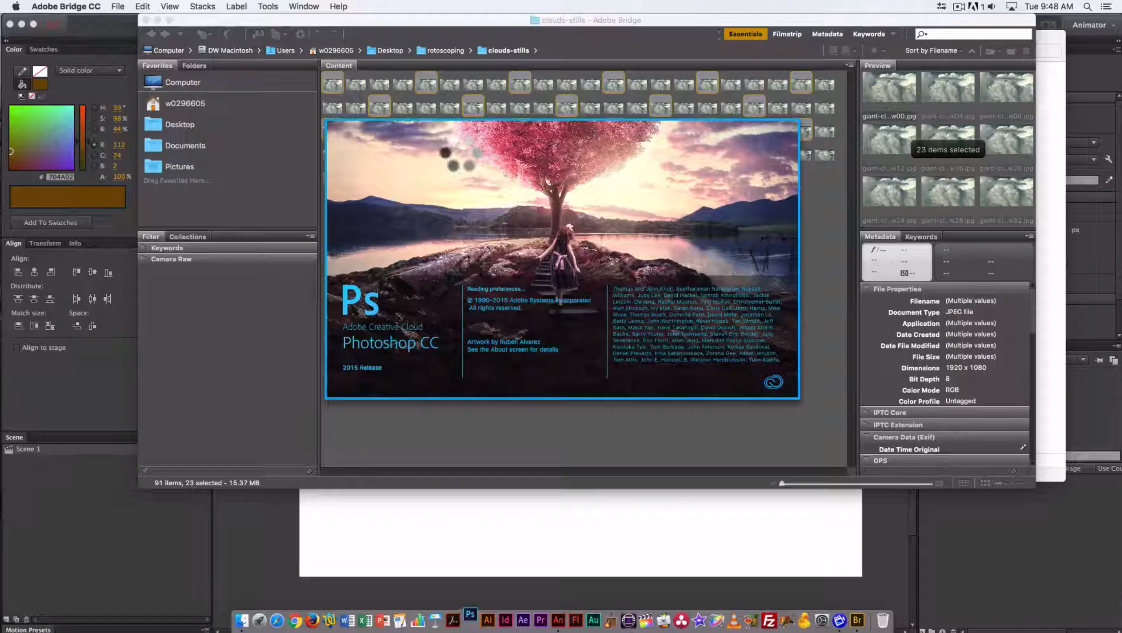You can easily create animated GIFs on your mobile phone or desktop using various apps and web-based tools, like Animaker Gif Maker. They are very simple to use to make a GIF as the process only involves a few clicks. In particular, Animaker is a web-based program that lets you make animated films in various forms, including cartoons, whiteboards, and infographics, GIFs & more.
There is no software to download when you want to get started, and it is completely free. If you are going to make a GIF for personal, marketing, or educational purposes, Animaker GIF Maker provides an easy-to-use platform with a large number of royalty-free media. The animated styles are captivating and effective at capturing an audience’s attention.
Below we will show you a simple method to make a gif with Animaker (which allows you to make gifs & video files in seconds) or the manual method (which is harder to do and takes more time).
Contents
Advantages and Disadvantages of Using Animaker GIF Maker
Although it is essentially a freemium software, Animaker GIF Maker utilizes a subscription-based program that allows users to access all its features. Upon creating an account, users automatically enroll in the free plan. In turn, they get access to all editor functions, make films up to 2 minutes long, and access select media items and templates. However, they cannot download all content, while others will bear the Animaker logo.
Likewise, users on the free plan have access to a limited number of exports of gif images every month. Customers who subscribe to the inexpensive options do not have these limitations and receive additional benefits. As such, the free plan is a terrific way to get started with Animaker GIF Maker. But, you will need to upgrade to a paid subscription to get the most out of it.
Take note that this software is not only for use when making GIFs. Users can also use the platform to make creative video resumes, use its voice generator function, and even create a delightful invitation video for any occasion.
How to Use Animaker Animated GIF Meme Maker (Easier To Do)
Below are the steps to follow to make a GIF using Animaker GIF Maker.
- Visit Animaker.com and register an account. You can opt to select the industry you intend to use Animaker for to help the software filter the most relevant templates for your gif. In turn, they will feature these templates on the top of your dashboard.
You can opt for ‘others’ to view the available templates for creating your gif or ‘blank’ if you do not want to use a template. Take note that users of the free plan can only access the ‘Free’ templates, while premium users have access to the ‘premium’ templates. - Once you select your preferred template, the program will direct you to the editor screen to start creating your gif. The content varies depending on the chosen template. But, the basic layout consists of scenes on the left sidebar and media and design elements you can add on the right sidebar. The gif timeline lies at the bottom of the page, while the canvas is at the center. Whether you want to change your background of your gif, add characters, remove/add scenes, or add/remove text, it is all available on the editor screen.
- Before downloading your gif to your phone or computer, you must save it. You will find a small gear at the top of the workstation, choose ‘Export.’ You will then select what format you want (in this case a GIF) and choose if you want to share it on social media platforms.
That it! It’s that simple to make animated gifs
Making GIFs using Photoshop (Harder To Do)
Creating an animated GIF by putting images together or using a short video file in Photoshop is also possible to create a GIF. The process is similar depending on whether you use a short video or several images to create your gif. In the section below, we will make a GIF using Adobe Photoshop.
- To start the gif creation process, open Adobe Photoshop and load files by going to File > Stack > Load Files into Stack. Select ‘Browse,’ then ‘Shift-click’ on the complete list to select the photos (“layers”) you want to use. In your animated GIF, each of these photos will constitute one frame. You may rename your files like 0001, 0002, 0003, and so on to ensure they appear sequentially. Press ‘ok.’
- If you use a short video file, you must create layers from the available video frames. To do this, press ‘File > Import > Video Frames to Layers.’ Use the slider under the video to choose the part you would like to import. Likewise, choose the number of frames you want in your GIF, and when content, choose ‘OK’ and skip to the fourth step on this guide.
- Those using images to create GIFs have to make a timeline for their project. Below the ‘Window’ menu, find and click on ‘Timeline.’ You will find a frame that says Create Video Timeline. Select it and alter it to Create Frame Animation Make a sequence of looping animation frames out of your photo layers. A little hamburger menu is present at the top right corner of the “Timeline” panel. Select the menu to access the option to Make Frames from Layers.
- Your animation frames will now be available in order in the “Timeline” tab. You can reorder these by dragging them around. To get a sense of the appearance of your GIF, press the triangular Play icon. Also, ensure Forever is checked in the left-hand drop-down list, or your GIF will only repeat several times.
- Now, you are ready to save your GIF. Select File > Export > Save for Web (Legacy). Choose GIF 128 Dithered from the “Preset” menu and set your Colors to 256. Your GIF is now ready for download.
- Select Preview on the bottom left corner and view the end product. It will launch your default browser and display a looping preview of your GIF. After that, press Save, title your GIF file and save it to your computer.
Conclusion
It is fairly simple to make a GIF, and you can do it in many different ways. Whether you prefer using Animaker or Photoshop, following the steps above will enable you to become a GIF guru. More so, your social media accounts are about to be more thrilling and entertaining for your friends and family.

About Author
Connor Kovack is a Los Angeles based professional photographer & videographer with over 6+ years of experience. Connor is CEO of KovMedia and specializes in Music Videos, Commercials, Photography & More.